Disclaimer
My tutorial comes from Create Smart Playlists to find which of your songs are Apple Music, in the cloud, and more only my tutorial uses a more step-by-step approach.
HouseKeeping
If you go to my website Joshua’s Tech Tutorial Bootcamp and look at the top of the sidebar you’ll see
 feel free to click on that donate button and donate to the cause above it. If you ever want to start and host a website on a reliable shared server you can upgrade later I’d recommend
feel free to click on that donate button and donate to the cause above it. If you ever want to start and host a website on a reliable shared server you can upgrade later I’d recommend 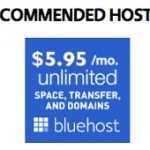 the banner you can click on for a good deal through me which is found underneath
the banner you can click on for a good deal through me which is found underneath 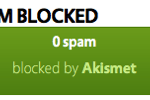 also on the sidebar. Also be sure to like me on Facebook by clicking the like button inside this
also on the sidebar. Also be sure to like me on Facebook by clicking the like button inside this 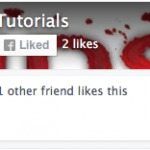 , and follow me on twitter by clicking on
, and follow me on twitter by clicking on  area you’ll find a playlist
area you’ll find a playlist  where you can feel free and preview the songs I have in there right now, along with two banners:
where you can feel free and preview the songs I have in there right now, along with two banners:  and
and  , feel free to listen to these artists. If you like my website feel free to sign my guestbook
, feel free to listen to these artists. If you like my website feel free to sign my guestbook  .
.Intro
Ever wonder where your music gets stored whether you’re subscribed to iTunes match or apple music? If you’re subscribed to iTunes match, it will attempt to match all the songs you currently own with songs available on the iTunes Store, the rest are uploaded to your iCloud music library the original songs stay where they are. The same goes for Apple Music except for the songs you own are matched with songs in the Apple Music library, the only caveat with having just Apple music once you download those songs which you add to your library a little thing called DRM(digital rights management) is added so you don’t willy-nilly run off and use the songs. To differentiate between the two I’m going to show you how to create smart playlists for iTunes match and Apple music respectively.
Tutorial Requirements
Instructions
To make a smart playlist for Apple music:
- click on
 and select new smart playlist.
and select new smart playlist. - make the first condition
 .
. - click
 and make the other condition
and make the other condition  .
. - Click
 and you should get something like
and you should get something like 
To make a smart playlist for iTunes match:
- click on
 and select new smart playlist.
and select new smart playlist. - make the first condition
 .
. - hit the option key until you get … click that and make the nested condition
 .
. - Set the first nested condition to
 .
. - click
 and set the second nested condition to
and set the second nested condition to  .
. - click
 again and set the last nested condition to
again and set the last nested condition to  .
. - click
 and you should get something like
and you should get something like  .
.
Conclusion
There you have it two smart playlists to differentiate between iTunes match and Apple music, and (going off on a tangent here) whether or not you’re subscribed to either iTunes match or Apple music or both I found out they actually work together even though they’re separate services.
No comments:
Post a Comment